We will be detailing the software, languages and frameworks used to build the app:
- Android Studio: It is the official integrated development environment(IDE) for Android application development. It incorporates various code editing and developer tools for a smooth and user-friendly user experience. It also has various options to run and debug code. Android Studio uses a build automation tool known as Gradle for compiling, linking and packaging the code. We had learnt to use Android Studio as a part of our course.
- Java: Java is a general purpose programming language which provides object oriented programming concepts like encapsulation and inheritance. We used Java for Backend programming.
- XML: XML stands for eXtensible Markup Language. It is generally used to develop web pages and web applications. XML has advantages like letting the user make their own descriptive tags based on his/her needs. We used XML for frontend programming.
- Firebase: Google Firebase is Google-backed application development software which allows developers to develop Android, IOS and Web apps. It can be used for user authentication and to host a real time database.


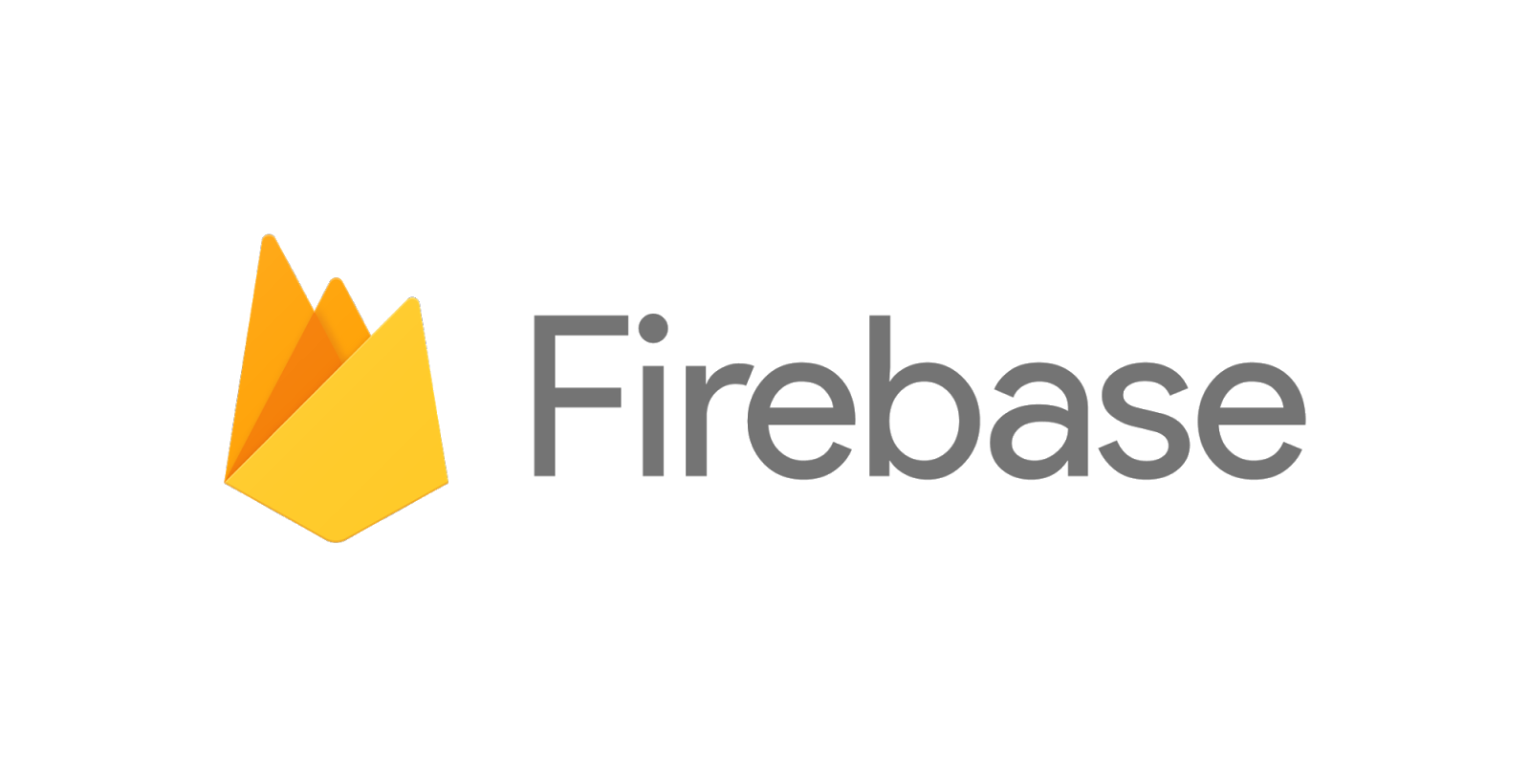

Comments
Post a Comment